The centre area shows important tactical information.
Target Information
Displays textual information on the current target, such as their name, ship type, and currently targeted subsystem. If no target is selected then information on the system is displayed.
Target Hologram
Shows a holographic image of the current target.
The following information is provided by the hologram:
- orientation relative to ship
- shield strength
- displayed as three blue circles for full shields and reduces to three red for downed shields
- hull health
- displayed underneath the target ship model
- position of incoming damage
- displayed as flashes of light on the hologram
Compass
The white circle marker indicates the position of the target relative to the ship's current heading. If the marker is a solid white then the target is in front of the ship and if the marker is an outline then the target is behind. The Compass turns blue when the ship is lined up for a hyperspace jump to another system.
The compass will point towards any of the following:
- Targeted hyperspace destination
- Targeted celestial
- Allotted docking bay pad
- For stations this only works once the ship is inside the docking ring
- An escape vector
Heat Indicator
Displays the current temperature of the ship (as a percentage). Once the ship reaches around 150% heat it will begin to take damage. Normally heat is radiated away from the ship through vents, however there are still a few ways that a ship can overheat - flying too close to a star, Silent Running mode which will stop the ship from emitting heat will cause the heat to build up inside the ship, or using too many heat inducing modules too quickly (such as continual boosting followed by FSD activation). Under normal conditions, the heat vents of a ship will be able to keep a ship's heat manageable - though, in some situations the pilot may want to use a (previously equipped) Heat Sink Launcher to cool the ship. Upgrading the ship's Power Plant can also help keep the ship cooler when in heat intensive situations.
Scanner
| Type | Meaning |
|---|---|
| Red | Hostile |
| Orange | Neutral |
| Green | Friendly |
| Grey |
Cargo or FSD Wake |
| Blue | Wingmate |
| Purple | Ship in interaction with Wingmate |
| Flashing White | Shooting at Player |
| Square | Weapons Not Deployed |
| Triangle | Weapons Deployed |
| Solid Icon | NPC |
| Outlined Icon | Player |
| Flickering Yellow | Unresolved Contact |
Displays contacts and signals in the surrounding area. Objects are displayed depending on their position to the player's ship. Contacts are shown in various colours and shapes, indicating information about each contact. All signals are resolved once their signature strength exceeds a certain sensor threshold. Signature strength is determined based on distance to the signal and its emitted heat. The scanner can be switched between linear and logarithmic mode, in logarithmic mode the area nearest to the ship is magnified to provide more resolution on the relative positions of object nearby.
The yellow marker in the gauge directly underneath the edge of the scanner circle shows the current scanning range. The scanner range is smaller if the marker is towards the left-hand side and at its maximum when set to the far right. By default the scanner range can be changed by pressing Page Up to decrease range and Page Down to increase range.[citation needed]
The lines connecting the ship markers to the flat plane of the scanner show whether a detected object is above or below the current plane of your ship. If the line is drawn upwards towards a marker then the object is above the player's ship, and conversely if it is drawn downwards then the object is below the player's ship.
Speed Indicator
The speed indicator displays many things and can be one of the most important gauges when maneuvering.
- The current speed is displayed at the top as a number
- The horizontal bars indicate how fast the ship is moving relative to its normal maximum speed (note that it is possible to temporarily go faster than the normal maximum by boosting)
- The moving horizontal line represents the current throttle
- The blue section indicates the optimal turning speed - try to keep the throttle within this zone to make tight maneuvers
Ship Hologram
Shows a holographic image of your ship.
The following information is provided by the hologram:
- orientation relative to ship
- shield strength
- displayed as three blue circles for full shields and reduces to three red for downed shields
- hull health
- displayed underneath the target ship model
- position of incoming damage
- displayed as flashes of light on the hologram
Power Distribution
Displays the current power distribution between the ship's three capacitors - Systems (SYS), Engines (ENG), and Weapons (WEP). Energy in each capacitor is filled based upon how many pips are allocated to that capacitor.
There are 6 pips (12 halves) that can be distributed at any time between the three capacitors by pressing the Left Arrow for Systems, Up Arrow for Engines, Right Arrow for Weapons, or Down Arrow to reset the pips to 2/2/2 (4/4/4 halves). Each capacitor can be allocated a maximum of 4 pips (8 halves) which will cause them to regenerate at maximum speed and a minimum of 0 pips which will cause them to not regenerate at all.
Each capacitor can store a maximum amount of energy determined by the ship's Power Distributor. When power is expended (either by shooting, regenerating shields, boosting, etc.) it then begins to regenerate back to maximum capacity at a rate determined by how many pips are allocated to its capacitor.
Players can view what capacitor each module draws from in the ship's right control panel under the Module section.
Systems
Shield and ship systems draw energy from this capacitor. The more energy stored here, the faster the shields will recharge. Pips in this capacitor will influence the overall strength of the shields (note that zero pips will result in very weak shields).
Engines
Boosting draws energy from this capacitor. A boost can only be activated if there is a sufficient amount of energy stored. Pips in this capacitor will influence the ship's maximum speed, optimum maneuverability range, and top boost speed.
Weapons
Weapons and some scanners draw energy from this capacitor. Pips in this capacitor will allow weapons to cool faster thus reducing overheating problems.
Signature
The waveform in the heat signature display indicates how much heat the ship is emitting to space. A flatter waveform means less heat is being emitted, therefore it will be more difficult for the sensors of other ships to detect the ship's signature. When Silent Running is switched on the waveform will be replaced with blue "Silent Running" text.
Fuel
The ship's fuel information is displayed here as a number, a thin line, and a segmented bar.
The number displays how much fuel (in tons) the ship is currently using per hour - so 0.22/h means that the ship will consume 0.22 Tons of fuel every hour at the current rate. Note that the number changes based upon how fast the ship is moving and if it is in supercruise or in normal space.
The thin line displays the current running fuel that the ship has - consumed when in supercruise or normal space. The segmented bar displays how much fuel is in the ship's main fuel tank and is predominantly consumed when performing Hyperspace jumps.
Misc Indicators
There are three sections here : Mass Locked, Landing Gear, and Cargo Scoop. When the state is active the box will light up, and when inactive (default state) it will be your UI's default color.
- Mass Locked - Lights up when the ship is too close to a large object that is disrupting its ability to use the FSD.
- Landing Gear - Lights up when the landing gear is deployed. Must be deployed when landing at a station in order to complete the docking procedure.
- Cargo Scoop - Lights up when the cargo scoop is deployed. Top speed will be limited while the cargo scoop is deployed.
Comms
Comms are where the player can communicate with other players and where messages from NPCs will be displayed.
Info
The Info section displays notifications about the status of your ship, other nearby ships, and bounty related activity.
Proximity Indicators
The two elongated panels (with red lights in them) flash red or yellow as proximity alerts. These panels may be in a different location or have a different shape depending on the ship's type.