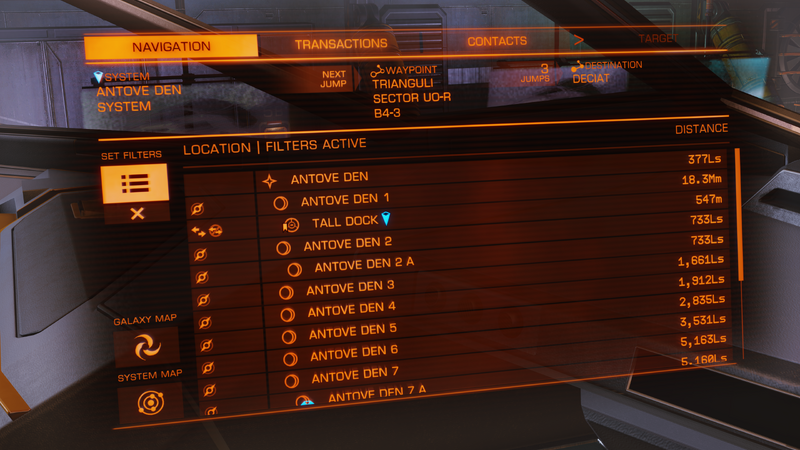This panel shows navigation, transactions, contacts, and your target's subsystems and cargo (requires Manifest Scanner).
[]
Displays your current location, next jump, remaining number of jumps to destination, and destination along the top. On the left are buttons for setting and clearing filters, and opening the Galaxy Map and System Map. Celestial bodies, Signal Sources, Points of Interest, and other systems are displayed in the big section on the right; the player can scroll through this section to select a destination (which will be highlighted with a yellow marker) which the compass will then direct you towards. Mission related destinations will appear blue instead of yellow.
"Set filters" allows you to filter the right part of the navigation tab to only show objects you're interested in, with a button to clear filters directly below. For example, miners can make great use of this feature to only highlight asteroid fields and Resource Extraction Sites in the current system.
Celestial bodies that can be landed on are marked with a blue ship icon next to them.
Planet settlements are displayed with increasing number of pluses (+) relative to the size of the settlement and a shield where the fill level indicates the security level of the settlement. A blue settlement indicates an Odyssey settlement.
Transactions[]
Displays sub-tabs showing All Transactions, current Missions (including Community Goal progress), Passengers, Claims (both Bounty Vouchers and Combat Bond Vouchers), Fines, and Bounties. Selecting one of the entries will display more information.
Contacts[]
Objects that are displayed on the scanner will show up here with more information. Contacts can be locked and interacted with by selecting one of them from the list. Stations will show their faction and a button to request Docking. Ship contacts will display their ship type, faction allegiance, bounty, shield strength, and hull strength.
Target[]
Once a ship is selected and scanned by the ship's sensors, this panel will display two sub-tabs, containing the ship's Sub-targets and Manifest.
Sub-Targets[]
Displays more information on each of the target ship's subsystems, and allow the player to target the individual subsystems. The health of each subsystem of the target is also displayed in this panel. Targeting sub-targets can also be done via associated keybindings.
Manifest[]
If the player has a Manifest Scanner equipped and has scanned the target with it then the cargo of the target will be displayed in this panel.