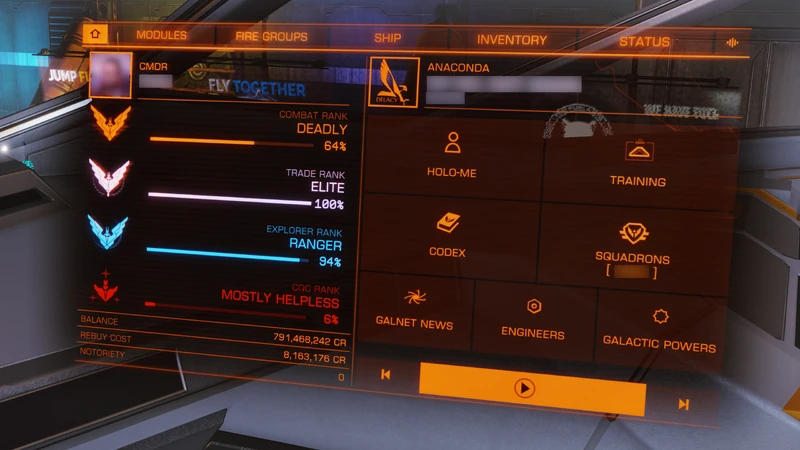No edit summary Tag: apiedit |
(Adding categories) |
||
| (2 intermediate revisions by one other user not shown) | |||
| Line 1: | Line 1: | ||
| − | [[File: |
+ | [[File:HomeTab.png|centre|thumb|800x800px]] |
This panel shows the player's stats, ship modules, fire groups, ship cargo, and ship functions. |
This panel shows the player's stats, ship modules, fire groups, ship cargo, and ship functions. |
||
| − | == |
+ | == Home == |
| − | The |
+ | The home panel displays a variety of information. The left half displays (from top to bottom) your name (prefixed by "CMDR"), your Combat, Trade, Explorer, and [[CQC]] [[Ranks]], Balance, ship and module rebuy cost (in case of ship destruction), and notoriety. |
| + | The right half displays (from top to bottom) your ship design (and manufacturer's logo), ship name and ID, and links to [[Holo-Me]], training tutorials, scenarios, and videos, [[Codex]], [[Squadrons]], [[Galnet]] news, [[Engineers]], and Galactic [[Powers]], followed by Galnet audio controls. |
||
| − | The right half can be cycled between various menus to display lots of useful information such as reputation with all of the main factions as well as the minor factions active in the current system, personal statistics, acquired permits, etc. |
||
==Modules== |
==Modules== |
||
| Line 17: | Line 17: | ||
The first single-player combat mission starts with a configuration of only one fire group with both weapons assigned as primary, meaning they both fire when the trigger is pressed. In this example, another fire group could be set-up, with only one gun assigned to each of the two fire groups. It will help to try around with this to get a good understanding of the mechanic. |
The first single-player combat mission starts with a configuration of only one fire group with both weapons assigned as primary, meaning they both fire when the trigger is pressed. In this example, another fire group could be set-up, with only one gun assigned to each of the two fire groups. It will help to try around with this to get a good understanding of the mechanic. |
||
| − | == |
+ | == Ship == |
| + | This displays several sub-tabs for functions, flight assistance, pilot preferences, and statistics. |
||
| − | This displays your ship's cargo and is also where [[Miner|miners]] access the [[Refinery]] module interface. The cargo capacity can be seen at the bottom of the panel. Cargo can also be jettisoned from this panel by selecting it and choosing "Jettison". |
||
| ⚫ | |||
| − | Also displays the availiable materials, and synthesis menu. |
||
| + | Here, you can toggle the external lights, [[Night Vision]], [[Landing Gear]], [[Cargo Scoop]], and [[Wings|Wing]] beacon, and also [[Reboot and Repair]], change turret [[weapon]] mode, and switch [[Silent Running]] on or off. The final option is the [[Self Destruct]] button. Most of these (excluding wing beacon, reboot, turret mode, and self destruct) can also be set to a keybinding. |
||
| + | === Flight Assistance === |
||
| ⚫ | |||
| + | Here, you can toggle [[Flight Assist]], auto dock (with a [[Standard Docking Computer]]), auto launch (with an [[Advanced Docking Computer]]), and rotational correction (see flight assist for details). |
||
| − | Displays a variety of options and toggles for the player to customize their flight experience. Ship type and jump range are also displayed here on the left. |
||
| + | === Pilot Preferences === |
||
| ⚫ | |||
| + | Here you can change [[HUD]] brightness, toggle the clock display in the info panel, orbit lines, "Report Crimes Against Me", and pre-flight checks, set [[Sensors|Sensor]] scale type (to either linear or logarithmic) and gun sight mode (to either leading or trailing). |
||
| ⚫ | |||
| ⚫ | |||
| ⚫ | |||
* "Report Crimes Against Me" will notify the System Authorities when you are attacked. For [[Bounty Hunter|bounty hunters]], [[Pirate|pirates]], [[Smuggler|smugglers]] and others who don't want the Authorities to interfere it is recommended to turn this OFF (at least temporarily while you are doing "business" with customers). |
* "Report Crimes Against Me" will notify the System Authorities when you are attacked. For [[Bounty Hunter|bounty hunters]], [[Pirate|pirates]], [[Smuggler|smugglers]] and others who don't want the Authorities to interfere it is recommended to turn this OFF (at least temporarily while you are doing "business" with customers). |
||
| + | |||
| ⚫ | |||
| + | === Statistics === |
||
| + | Here, you can view your ship's statistics, such as [[Jump range]] and current ship defence. |
||
| + | |||
| + | ==Inventory== |
||
| + | This displays several sub-tabs for your ship's [[Commodities|cargo]], [[Refinery]], [[Materials]], data ([[Encoded Materials]]), [[Synthesis]], and [[Passenger Cabin|Cabins]]. |
||
| + | |||
| + | == Status == |
||
| + | This displays several sub-tabs for System[[Minor Factions| Factions]], Reputation with [[Power|Superpowers]], a session log, [[Credits|Finance]] (including current balance, ship [[Insurance costs|insurance]] percentage, and rebuy cost), and a list of all your current [[Permits|System Permits]]. |
||
| + | |||
| + | == Playlist == |
||
| + | This displays a [[GalNet]] Audio playlist and controls. It has options to play, skip forward/back, and automatically remove entries from the playlist after they've been played. If the playlist is empty, you can select "Play" and it will automatically populate the list with recent entries. [[Category:Guides]] |
||
| ⚫ | |||
Revision as of 02:52, 30 March 2020
This panel shows the player's stats, ship modules, fire groups, ship cargo, and ship functions.
Home
The home panel displays a variety of information. The left half displays (from top to bottom) your name (prefixed by "CMDR"), your Combat, Trade, Explorer, and CQC Ranks, Balance, ship and module rebuy cost (in case of ship destruction), and notoriety.
The right half displays (from top to bottom) your ship design (and manufacturer's logo), ship name and ID, and links to Holo-Me, training tutorials, scenarios, and videos, Codex, Squadrons, Galnet news, Engineers, and Galactic Powers, followed by Galnet audio controls.
Modules
This panel displays all of the ship's currently equipped modules. The module name, class, rating, type, power consumption (translates into heat generated), priority, and health are all displayed here. Module priority can be changed here by highlighting the module (default S and W) and moving left or right (default A and D) to change the priority at which they receive power. Total power usage and heat generated are shown at the bottom of the panel.
Modules can also be turned on and off by highlighting the module and "selecting" it (default Space) which will stop them from consuming power and generating heat. Two exceptions are the ship's power plant, and cockpit canopy.
Fire Groups
Ships can hold multiple weapons of all varieties and kinds. Fire groups can be assigned to weapons and some equipment, the Yellow circles with a 1 inside represent primary fire, and the blue circles with a 2 inside secondary fire. Multiple fire groups can be created, allowing different combinations of weapons and fire button assignments to be used. Previously created groups can be switched on the fly using the "cycle fire group" button (default N).
The first single-player combat mission starts with a configuration of only one fire group with both weapons assigned as primary, meaning they both fire when the trigger is pressed. In this example, another fire group could be set-up, with only one gun assigned to each of the two fire groups. It will help to try around with this to get a good understanding of the mechanic.
Ship
This displays several sub-tabs for functions, flight assistance, pilot preferences, and statistics.
Functions
Here, you can toggle the external lights, Night Vision, Landing Gear, Cargo Scoop, and Wing beacon, and also Reboot and Repair, change turret weapon mode, and switch Silent Running on or off. The final option is the Self Destruct button. Most of these (excluding wing beacon, reboot, turret mode, and self destruct) can also be set to a keybinding.
Flight Assistance
Here, you can toggle Flight Assist, auto dock (with a Standard Docking Computer), auto launch (with an Advanced Docking Computer), and rotational correction (see flight assist for details).
Pilot Preferences
Here you can change HUD brightness, toggle the clock display in the info panel, orbit lines, "Report Crimes Against Me", and pre-flight checks, set Sensor scale type (to either linear or logarithmic) and gun sight mode (to either leading or trailing).
- It is recommended for new players to keep "Flight Assist" and "Rotational Correction" ON when getting used to flight.
- "Pre-Flight Checks" require the player to demonstrate that they know the basic flight control buttons. Even if this is set to off (recommended) the player must complete these checks after every save clear.
- "Report Crimes Against Me" will notify the System Authorities when you are attacked. For bounty hunters, pirates, smugglers and others who don't want the Authorities to interfere it is recommended to turn this OFF (at least temporarily while you are doing "business" with customers).
Statistics
Here, you can view your ship's statistics, such as Jump range and current ship defence.
Inventory
This displays several sub-tabs for your ship's cargo, Refinery, Materials, data (Encoded Materials), Synthesis, and Cabins.
Status
This displays several sub-tabs for System Factions, Reputation with Superpowers, a session log, Finance (including current balance, ship insurance percentage, and rebuy cost), and a list of all your current System Permits.
Playlist
This displays a GalNet Audio playlist and controls. It has options to play, skip forward/back, and automatically remove entries from the playlist after they've been played. If the playlist is empty, you can select "Play" and it will automatically populate the list with recent entries.