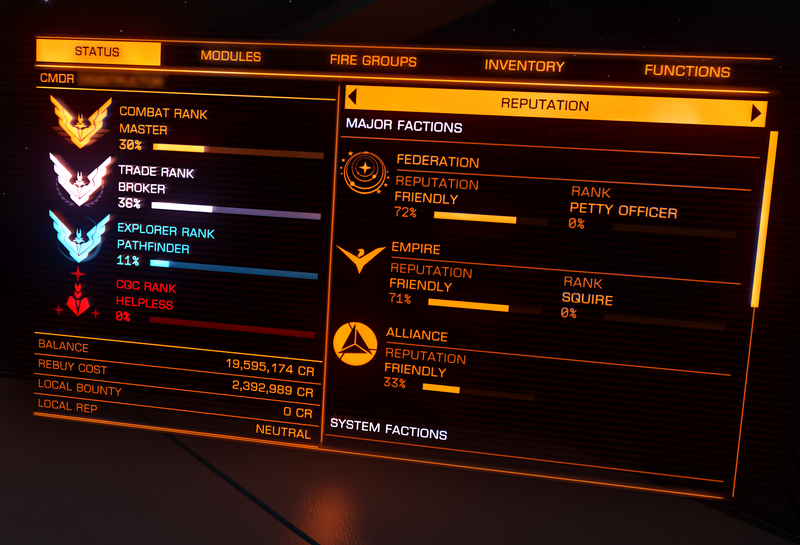(brought the page up to date (1.5/2.0)) Tags: Visual edit apiedit |
No edit summary Tag: apiedit |
||
| (One intermediate revision by one other user not shown) | |||
| Line 3: | Line 3: | ||
==Status== |
==Status== |
||
| − | The status panel displays a variety of information. The left half displays (from top to bottom) your name (prefixed by "CMDR"), your Combat Rank, Trade Rank, Explorer Rank, [[CQC]] Rank, Balance, ship and module rebuy cost ( |
+ | The status panel displays a variety of information. The left half displays (from top to bottom) your name (prefixed by "CMDR"), your Combat Rank, Trade Rank, Explorer Rank, [[CQC]] Rank, Balance, ship and module rebuy cost (in case of ship destruction), local bounty, and local reputation. |
The right half can be cycled between various menus to display lots of useful information such as reputation with all of the main factions as well as the minor factions active in the current system, personal statistics, acquired permits, etc. |
The right half can be cycled between various menus to display lots of useful information such as reputation with all of the main factions as well as the minor factions active in the current system, personal statistics, acquired permits, etc. |
||
| Line 17: | Line 17: | ||
The first single-player combat mission starts with a configuration of only one fire group with both weapons assigned as primary, meaning they both fire when the trigger is pressed. In this example, another fire group could be set-up, with only one gun assigned to each of the two fire groups. It will help to try around with this to get a good understanding of the mechanic. |
The first single-player combat mission starts with a configuration of only one fire group with both weapons assigned as primary, meaning they both fire when the trigger is pressed. In this example, another fire group could be set-up, with only one gun assigned to each of the two fire groups. It will help to try around with this to get a good understanding of the mechanic. |
||
| − | == |
+ | ==Inventory== |
This displays your ship's cargo and is also where [[Miner|miners]] access the [[Refinery]] module interface. The cargo capacity can be seen at the bottom of the panel. Cargo can also be jettisoned from this panel by selecting it and choosing "Jettison". |
This displays your ship's cargo and is also where [[Miner|miners]] access the [[Refinery]] module interface. The cargo capacity can be seen at the bottom of the panel. Cargo can also be jettisoned from this panel by selecting it and choosing "Jettison". |
||
Revision as of 09:55, 15 September 2017
This panel shows the player's stats, ship modules, fire groups, ship cargo, and ship functions.
Status
The status panel displays a variety of information. The left half displays (from top to bottom) your name (prefixed by "CMDR"), your Combat Rank, Trade Rank, Explorer Rank, CQC Rank, Balance, ship and module rebuy cost (in case of ship destruction), local bounty, and local reputation.
The right half can be cycled between various menus to display lots of useful information such as reputation with all of the main factions as well as the minor factions active in the current system, personal statistics, acquired permits, etc.
Modules
This panel displays all of the ship's currently equipped modules. The module name, class, rating, type, power consumption (translates into heat generated), priority, and health are all displayed here. Module priority can be changed here by highlighting the module (default S and W) and moving left or right (default A and D) to change the priority at which they receive power. Total power usage and heat generated are shown at the bottom of the panel.
Modules can also be turned on and off by highlighting the module and "selecting" it (default Space) which will stop them from consuming power and generating heat. Two exceptions are the ship's power plant, and cockpit canopy.
Fire Groups
Ships can hold multiple weapons of all varieties and kinds. Fire groups can be assigned to weapons and some equipment, the Yellow circles with a 1 inside represent primary fire, and the blue circles with a 2 inside secondary fire. Multiple fire groups can be created, allowing different combinations of weapons and fire button assignments to be used. Previously created groups can be switched on the fly using the "cycle fire group" button (default N).
The first single-player combat mission starts with a configuration of only one fire group with both weapons assigned as primary, meaning they both fire when the trigger is pressed. In this example, another fire group could be set-up, with only one gun assigned to each of the two fire groups. It will help to try around with this to get a good understanding of the mechanic.
Inventory
This displays your ship's cargo and is also where miners access the Refinery module interface. The cargo capacity can be seen at the bottom of the panel. Cargo can also be jettisoned from this panel by selecting it and choosing "Jettison".
Also displays the availiable materials, and synthesis menu.
Functions
Displays a variety of options and toggles for the player to customize their flight experience. Ship type and jump range are also displayed here on the left.
- It is recommended for new players to keep Flight Assist and Rotational Correction ON when getting used to flight.
- "Preflight Checks" require the player to demonstrate that they know the basic flight control buttons. Even if this is set to off (recommended) the player must complete these checks after every save clear.
- "Report Crimes Against Me" will notify the System Authorities when you are attacked. For bounty hunters, pirates, smugglers and others who don't want the Authorities to interfere it is recommended to turn this OFF (at least temporarily while you are doing "business" with customers).