m (Removed stating of it being introduced in v1.2, moved to Trivia) Tags: Visual edit apiedit |
Tag: Visual edit |
||
| (24 intermediate revisions by 11 users not shown) | |||
| Line 1: | Line 1: | ||
| + | [[File:Wing-Ships-Elite-Dangerous.png|thumb|300px|Wing of ships]] |
||
| − | {{Ambox|border = yellow|type = Bad structure|info = This page has a bad and irritating structure, please assist in making it more user-friendly}}[[File:Wings.jpg|thumb|250px|A group of three pilots in a Wing]] |
||
| ⚫ | ''' |
||
| ⚫ | '''Wings''' allows pilots and NPCs to fly together in groups with maximum of four [[ships]]. Wings allows for multiple benefits for multiple roles. [[Trader]]s can be escorted by their wing pilots for extra security, the escorts will get a 5% income of the trader's profit from the [[Station]] as a gratitude of allowing trade to continue in their system. |
||
| ⚫ | |||
| + | |||
| ⚫ | |||
| + | |||
| + | [[Wing Missions|Wing missions]] can be shared among all members. |
||
==Joining and Leaving== |
==Joining and Leaving== |
||
| + | |||
| + | [[File:Ships-Wing-Sideview.png|thumb|250px|Sideview of ships in a Wing]] |
||
| + | |||
You use the updated Comms Panel to join and leave wings: |
You use the updated Comms Panel to join and leave wings: |
||
===Inviting=== |
===Inviting=== |
||
| − | To start a wing, select a Commander from the Comms Contacts tab in the Comms panel and choose |
+ | To start a wing, select a Commander from the Comms Contacts tab in the Comms panel and choose "Invite to Wing." |
| − | |||
| − | [INVITE TO WING] |
||
You'll see the contact listed under a new, "Wing Requests" heading. |
You'll see the contact listed under a new, "Wing Requests" heading. |
||
| Line 23: | Line 27: | ||
Navigate to your Inbox tab in the Comms Panel to view the invitation. |
Navigate to your Inbox tab in the Comms Panel to view the invitation. |
||
| − | Highlight and select the TICK to accept the invitation. |
+ | Highlight and select the TICK/CHECKMARK to accept the invitation. |
| − | Highlight and select the CROSS to decline the invitation. |
+ | Highlight and select the CROSS/X to decline the invitation. |
===Leaving=== |
===Leaving=== |
||
| − | To leave a wing, select the Options entry under the "Wings" heading from the Comms Contacts tab and choose |
+ | To leave a wing, select the Options entry under the "Wings" heading from the Comms Contacts tab and choose "Leave Wing." |
| − | |||
| − | [LEAVE WING] |
||
You can leave a wing at any time. However, if you leave a wing there is a cool down before you can join or start a new wing. |
You can leave a wing at any time. However, if you leave a wing there is a cool down before you can join or start a new wing. |
||
==Interface== |
==Interface== |
||
| + | [[File:Wings.jpg|thumb|250px|A group of four pilots in a Wing]] |
||
| + | |||
Replacing the ship warning lights HUD bar is the wings interface. The warning lights are relocated to the top of the Info Panel. |
Replacing the ship warning lights HUD bar is the wings interface. The warning lights are relocated to the top of the Info Panel. |
||
| Line 40: | Line 44: | ||
This element displays several pieces of information: |
This element displays several pieces of information: |
||
| ⚫ | |||
| − | |||
| ⚫ | |||
| ⚫ | |||
| ⚫ | |||
| − | |||
| + | ** As the shields are depleted the rings fade away |
||
| ⚫ | |||
| ⚫ | |||
| − | |||
| ⚫ | |||
| ⚫ | |||
| ⚫ | |||
| − | |||
| − | + | * To the left of the Commander name is the Wingman's voice status |
|
| ⚫ | |||
| − | |||
| − | + | ** If the wingman is in a different system the system name is displayed here |
|
| − | |||
| ⚫ | |||
| − | |||
| ⚫ | |||
| − | |||
| ⚫ | |||
| − | |||
| ⚫ | |||
| − | |||
| − | o If the wingman is in a different system the system name is displayed here |
||
| − | |||
When a wingman targets a vessel, their ID icon will appear next to the entity when you look at it. |
When a wingman targets a vessel, their ID icon will appear next to the entity when you look at it. |
||
| Line 70: | Line 63: | ||
==Features== |
==Features== |
||
| + | |||
| + | [[File:Wings icons.jpg|thumb|200px|Wings icons]] |
||
| + | |||
There are several beneficial features that become active when you are in a wing: |
There are several beneficial features that become active when you are in a wing: |
||
===Wingman Targeting=== |
===Wingman Targeting=== |
||
| + | {| class="article-table" |
||
| − | |||
| + | !New Binding |
||
| − | NEW BINDINGS DEFAULT BINDING |
||
| + | !Default Binding |
||
| − | |||
| + | |- |
||
| − | Select Wingman 1 |
+ | |Select Wingman 1 |
| − | |||
| + | |7 |
||
| ⚫ | |||
| + | |- |
||
| − | |||
| − | Select Wingman |
+ | |Select Wingman 2 |
| + | |8 |
||
| − | |||
| + | |- |
||
| ⚫ | |||
| ⚫ | |||
| + | |<span>9</span> |
||
| + | |- |
||
| ⚫ | |||
| + | |0 |
||
| + | |} |
||
You can use new hotkey bindings to quickly target each wingman in your wing. |
You can use new hotkey bindings to quickly target each wingman in your wing. |
||
| Line 94: | Line 96: | ||
In addition, all scans performed by wingmen are shared across the entire wing as long as they are present at the location. |
In addition, all scans performed by wingmen are shared across the entire wing as long as they are present at the location. |
||
| ⚫ | |||
| − | |||
| ⚫ | |||
| − | |||
When using wakes created by your wingmen, you can travel faster and be further away and still safely use them. |
When using wakes created by your wingmen, you can travel faster and be further away and still safely use them. |
||
| Line 106: | Line 106: | ||
Crimes against non-wingmen remain personal. Other wingmen are not punished directly, though they may well commit crimes if they wish to help out. |
Crimes against non-wingmen remain personal. Other wingmen are not punished directly, though they may well commit crimes if they wish to help out. |
||
| − | ===Wingman |
+ | ===Wingman Nav-Lock=== |
| − | You can slave your ship's frame shift drive to a wingman's vessel. Select a Commander from the Comms Contacts tab in the Comms panel who is listed under the "Wing" heading and choose |
+ | You can slave your ship's frame shift drive to a wingman's vessel. Select a Commander from the Comms Contacts tab in the Comms panel who is listed under the "Wing" heading and choose "Engage Wingman Nav-Lock." |
| − | |||
| − | [ENGAGE WINGMAN NAV-LOCK] |
||
You will see a square marker appear on the wingman's status element in the wing interface. |
You will see a square marker appear on the wingman's status element in the wing interface. |
||
| Line 117: | Line 115: | ||
When the nav-lock marker is cyan, you are within nav-lock range. |
When the nav-lock marker is cyan, you are within nav-lock range. |
||
| − | When the nav-lock |
+ | When the nav-lock marker is red, you are out of range. |
| − | + | *You will follow the wingman into and out of super cruise |
|
| − | + | **Standard requirements still apply (retracted hardpoints and gear, etc.) |
|
| − | + | *You will follow the wingman into a hyperspace jump |
|
| − | + | **Standard requirements still apply (retracted hardpoints and gear, capable FSD, fuel, etc.) |
|
| − | + | *You will follow the wingman's wakes |
|
| − | + | **Standard requirements still apply |
|
Note, you can only slave your drive to a single wingman at a time, but you can change the nav-lock target freely. |
Note, you can only slave your drive to a single wingman at a time, but you can change the nav-lock target freely. |
||
| − | To turn off the nav-lock, select the nav-locked Commander from the Comms Contacts tab in the Comms panel who is listed under the "Wing" heading and choose |
+ | To turn off the nav-lock, select the nav-locked Commander from the Comms Contacts tab in the Comms panel who is listed under the "Wing" heading and choose "Cancel Wingman Nav-Lock." |
| − | |||
| − | [CANCEL WINGMAN NAVLOCK] |
||
===Wingman Beacon Signal=== |
===Wingman Beacon Signal=== |
||
| − | When in normal space, you can activate your ship's beacon signal, by navigating to the Functions tab, highlighting and selecting |
+ | When in normal space, you can activate your ship's beacon signal, by navigating to the Functions tab, highlighting and selecting "Beacon." |
| − | |||
| − | [BEACON] |
||
Choose "Wing" to turn the beacon signal on. |
Choose "Wing" to turn the beacon signal on. |
||
| Line 151: | Line 145: | ||
===Wingman Shared Bounties=== |
===Wingman Shared Bounties=== |
||
| − | When attacking wanted vessels, every wingman that takes part in the fight, landing some hits on target will |
+ | When attacking wanted vessels, every wingman that takes part in the fight, landing some hits on target, will no longer receive an equal "share", or equal split, of the bounty. As of Update 2.3, every wing-man receives a copy of the full bounty, as long as they are present when the vessel is destroyed. |
===Wingman Trade Dividend=== |
===Wingman Trade Dividend=== |
||
| + | {{Main|Trade Dividend}} |
||
| − | + | Trade Dividends are received when in a wing with someone makes a profitable trade, so long as you are also in the same star system. They are vouchers for a payment of [[credits]], awarded by starports to encourage the protection of [[trader]]s in the system. |
|
| − | + | They may be handed in at any starport in the system, via the Starport Services Menu → Contacts → Local Security Office. |
|
All wingmen in the group get a 5% bonus of the commodity's profit being sold. |
All wingmen in the group get a 5% bonus of the commodity's profit being sold. |
||
| − | Formula: ''Profit |
+ | '''Formula:''' ''Profit Per Ton'' * ''Amount Sold'' * 0.05 = ''Trade Dividend'' |
===Wingman Shared Exploration=== |
===Wingman Shared Exploration=== |
||
| Line 166: | Line 161: | ||
The first person to hand the data in is eligible for any bonus payment, but if the data constitutes a new discovery, all wingmen present in the system when the body was scanned will be listed as the discoverers. |
The first person to hand the data in is eligible for any bonus payment, but if the data constitutes a new discovery, all wingmen present in the system when the body was scanned will be listed as the discoverers. |
||
| − | |||
| − | ==Wings Beacon== |
||
| − | A wing member can put out a {{PAGENAME}} Beacon that allows other pilots in their wing to find them within a system and join them. |
||
== Trivia == |
== Trivia == |
||
| − | * |
+ | * Wings were introduced in version 1.2 |
| − | == |
+ | == Videos == |
<gallery> |
<gallery> |
||
| + | File:Elite_Dangerous_Wings_Trailer |
||
| ⚫ | |||
| + | File:A_friend_in_need_-_Elite_Dangerous |
||
| + | File:Wing_Mission_Ambush |
||
| + | File:IDA_Wing_Mission |
||
| + | File:Close_Encounter |
||
| + | File:Elite_Dangerous_-_Novus |
||
| + | </gallery> |
||
| + | |||
| + | ==Gallery== |
||
| + | <gallery hideaddbutton="true"> |
||
Wings icons.jpg|Wings icons |
Wings icons.jpg|Wings icons |
||
| + | Wings.jpg|A group of four pilots in a Wing |
||
| ⚫ | |||
| + | Wing-Ships-Elite-Dangerous.png|Wing ships |
||
| + | Ships-Wing-Sideview.png|Ships in a Wing sideview |
||
</gallery> |
</gallery> |
||
| + | |||
| + | {{ContentNavbox}} |
||
| + | [[Category:Guides]] |
||
Revision as of 22:23, 19 June 2019

Wing of ships
Wings allows pilots and NPCs to fly together in groups with maximum of four ships. Wings allows for multiple benefits for multiple roles. Traders can be escorted by their wing pilots for extra security, the escorts will get a 5% income of the trader's profit from the Station as a gratitude of allowing trade to continue in their system.
Wing members can lock onto each other to follow each other's hyperspace routes. If you follow the wake of a wing member, you get pulled out of supercruise automatically.
Wing missions can be shared among all members.
Joining and Leaving

Sideview of ships in a Wing
You use the updated Comms Panel to join and leave wings:
Inviting
To start a wing, select a Commander from the Comms Contacts tab in the Comms panel and choose "Invite to Wing."
You'll see the contact listed under a new, "Wing Requests" heading.
Once the Commander accepts the invitation, a wing is formed. All wingmen contacts will be listed under a "Wings" heading.
All wingmen may issue invites until the wing is full (contains four Commanders).
Accepting
When a Commander invites you to join a wing, a notification marker will appear next to your Inbox tab.
Navigate to your Inbox tab in the Comms Panel to view the invitation.
Highlight and select the TICK/CHECKMARK to accept the invitation.
Highlight and select the CROSS/X to decline the invitation.
Leaving
To leave a wing, select the Options entry under the "Wings" heading from the Comms Contacts tab and choose "Leave Wing."
You can leave a wing at any time. However, if you leave a wing there is a cool down before you can join or start a new wing.
Interface

A group of four pilots in a Wing
Replacing the ship warning lights HUD bar is the wings interface. The warning lights are relocated to the top of the Info Panel.
Each wingman in your wing will have a status element in the wings interface HUD.
This element displays several pieces of information:
- Wing Icon: each wingman has a ID icon used to identify them in the HUD
- Your own ID icon is displayed at the top left of your Comms Panel tab line
- Surrounding the ID icon is a set of concentric rings showing the wingman's ship shield status
- As the shields are depleted the rings fade away
- Below the shield status is a bar showing the wingman's ship hull status
- As the hull is damaged the bar is reduced
- Below the hull status is the wingman’s Commander name
- To the left of the Commander name is the Wingman's voice status
- Below the Commander name is the wingman's current target
- If the wingman is in a different system the system name is displayed here
When a wingman targets a vessel, their ID icon will appear next to the entity when you look at it.
All HUD elements connected with your wingmen are coloured cyan to help you spot them.
When a vessel is hostile to a wingman, it will display with purple HUD elements to inform you of the state.
When you target a vessel and perform a basic scan, the bottom left target info panel will display if the ship is in a wing and how many members the wing has.
Features

Wings icons
There are several beneficial features that become active when you are in a wing:
Wingman Targeting
| New Binding | Default Binding |
|---|---|
| Select Wingman 1 | 7 |
| Select Wingman 2 | 8 |
| Select Wingman 3 | 9 |
| Select Wingman's Target | 0 |
You can use new hotkey bindings to quickly target each wingman in your wing.
If you target a wingman you will target their wake if applicable.
If you target a wingman in a different system you will target their system.
If you have a wingman targeted, you can use the Select Wingman's Target binding.
In addition, all scans performed by wingmen are shared across the entire wing as long as they are present at the location.
Wingman Relaxed Requirements
When using wakes created by your wingmen, you can travel faster and be further away and still safely use them.
Wingman Crime Exemption
You cannot commit crimes against wingmen and no authorities will intervene as long as your actions do not affect other ships or structures.
Cargo can be freely transferred between wingmen who all count as its owner.
Crimes against non-wingmen remain personal. Other wingmen are not punished directly, though they may well commit crimes if they wish to help out.
You can slave your ship's frame shift drive to a wingman's vessel. Select a Commander from the Comms Contacts tab in the Comms panel who is listed under the "Wing" heading and choose "Engage Wingman Nav-Lock."
You will see a square marker appear on the wingman's status element in the wing interface.
When you are nav-locked, the following effects occur *automatically* if you are close enough to them.
When the nav-lock marker is cyan, you are within nav-lock range.
When the nav-lock marker is red, you are out of range.
- You will follow the wingman into and out of super cruise
- Standard requirements still apply (retracted hardpoints and gear, etc.)
- You will follow the wingman into a hyperspace jump
- Standard requirements still apply (retracted hardpoints and gear, capable FSD, fuel, etc.)
- You will follow the wingman's wakes
- Standard requirements still apply
Note, you can only slave your drive to a single wingman at a time, but you can change the nav-lock target freely.
To turn off the nav-lock, select the nav-locked Commander from the Comms Contacts tab in the Comms panel who is listed under the "Wing" heading and choose "Cancel Wingman Nav-Lock."
Wingman Beacon Signal
When in normal space, you can activate your ship's beacon signal, by navigating to the Functions tab, highlighting and selecting "Beacon."
Choose "Wing" to turn the beacon signal on.
Choose "Off" to turn the beacon signal off.
Whilst the beacon signal is on, any Commanders at super cruise in your system will see a signal contact on their sensors.
You can target and drop out at a signal contact to arrive at the wingman's location in normal space.
When attacking wanted vessels, every wingman that takes part in the fight, landing some hits on target, will no longer receive an equal "share", or equal split, of the bounty. As of Update 2.3, every wing-man receives a copy of the full bounty, as long as they are present when the vessel is destroyed.
Wingman Trade Dividend
- Main article: Trade Dividend
Trade Dividends are received when in a wing with someone makes a profitable trade, so long as you are also in the same star system. They are vouchers for a payment of credits, awarded by starports to encourage the protection of traders in the system.
They may be handed in at any starport in the system, via the Starport Services Menu → Contacts → Local Security Office.
All wingmen in the group get a 5% bonus of the commodity's profit being sold.
Formula: Profit Per Ton * Amount Sold * 0.05 = Trade Dividend
When in the same system as your wingmen, exploration data is awarded for all wingmen present, allowing the entire wing to profit.
The first person to hand the data in is eligible for any bonus payment, but if the data constitutes a new discovery, all wingmen present in the system when the body was scanned will be listed as the discoverers.
Trivia
- Wings were introduced in version 1.2