(→Wingman Shared Bounties:
Added updated information from Update 2.3.) Tags: Visual edit apiedit |
m (grammar "a team") Tag: Visual edit |
||
| (22 intermediate revisions by 7 users not shown) | |||
| Line 1: | Line 1: | ||
| − | [[File: |
+ | [[File:Wing-Ships-Elite-Dangerous.png|thumb|300px|A Team of ships]] |
| − | '''Wings''' |
+ | '''Teams''', originally known as '''Wings''', allow [[commander]]s and NPCs to fly together in groups of up to four [[ships]]. Wings allows for multiple benefits for multiple roles. For example, [[trader]]s can be escorted by their teammates for extra security, and the escorts will earn 5% of the trader's profit from selling [[commodities]]. Team members can also lock onto each other to follow their [[hyperspace]] routes, and one member of a team will automatically drop of out [[supercruise]] if they follow the [[Frame Shift Drive Wake|wake]] of another Team member. [[Wing Missions]] can be shared among all members of a Team. |
| − | |||
| − | Wing members can lock onto each other to follow each other's hyperspace routes. If you follow the wake of a wing member, you get pulled out of supercruise automatically. |
||
==Joining and Leaving== |
==Joining and Leaving== |
||
| + | [[File:Ships-Wing-Sideview.png|thumb|250px|Sideview of ships in a Wing]] |
||
| − | You use the updated Comms Panel to join and leave wings: |
||
| + | Joining and leaving a Team is performed through the comms panel of the [[HUD]]. |
||
===Inviting=== |
===Inviting=== |
||
| Line 21: | Line 20: | ||
Navigate to your Inbox tab in the Comms Panel to view the invitation. |
Navigate to your Inbox tab in the Comms Panel to view the invitation. |
||
| − | Highlight and select the TICK to accept the invitation. |
+ | Highlight and select the TICK/CHECKMARK to accept the invitation. |
| − | Highlight and select the CROSS to decline the invitation. |
+ | Highlight and select the CROSS/X to decline the invitation. |
===Leaving=== |
===Leaving=== |
||
| Line 31: | Line 30: | ||
==Interface== |
==Interface== |
||
| + | [[File:Wings.jpg|thumb|250px|A group of four pilots in a Wing]] |
||
Replacing the ship warning lights HUD bar is the wings interface. The warning lights are relocated to the top of the Info Panel. |
Replacing the ship warning lights HUD bar is the wings interface. The warning lights are relocated to the top of the Info Panel. |
||
| Line 55: | Line 55: | ||
==Features== |
==Features== |
||
| + | [[File:Wings icons.jpg|thumb|200px|Wings icons]] |
||
There are several beneficial features that become active when you are in a wing: |
There are several beneficial features that become active when you are in a wing: |
||
| Line 85: | Line 86: | ||
In addition, all scans performed by wingmen are shared across the entire wing as long as they are present at the location. |
In addition, all scans performed by wingmen are shared across the entire wing as long as they are present at the location. |
||
| ⚫ | |||
| − | |||
| ⚫ | |||
| − | |||
When using wakes created by your wingmen, you can travel faster and be further away and still safely use them. |
When using wakes created by your wingmen, you can travel faster and be further away and still safely use them. |
||
| Line 106: | Line 105: | ||
When the nav-lock marker is cyan, you are within nav-lock range. |
When the nav-lock marker is cyan, you are within nav-lock range. |
||
| − | When the nav-lock |
+ | When the nav-lock marker is red, you are out of range. |
*You will follow the wingman into and out of super cruise |
*You will follow the wingman into and out of super cruise |
||
| Line 134: | Line 133: | ||
You can target and drop out at a signal contact to arrive at the wingman's location in normal space. |
You can target and drop out at a signal contact to arrive at the wingman's location in normal space. |
||
| + | |||
| + | === Wingman Massacre Missions === |
||
| + | Sharing wing massacre missions: |
||
| + | |||
| + | * Massacre missions may be shared within a wing by clicking the "Share" button for the wing massacre mission in the Transactions panel |
||
| + | * Each commander in the wing can only share one wing mission each |
||
| + | * When a mission is shared, each wing member will receive a message indicating that a new mission is available for them in the Transactions panel |
||
| + | * Wing members must then accept shared missions in the Transactions panel |
||
| + | * Wing members do not need to have any reputation with the faction that issued the original mission; this makes it possible to share missions that pay a large number of credits with Commanders that are not actually eligible for those missions yet |
||
| + | |||
| + | Progress sharing: |
||
| + | |||
| + | * The Commander that shares the massacre mission also shares the current progress of the mission (e.g. if the Commander's progress is 49/50 kills, then the wing members will also see 49/50 kills after accepting the shared mission) |
||
| + | * Wing members do not need to be present in the same system as the Commander that shared the mission for progress to update |
||
| + | |||
| + | Completing missions: |
||
| + | |||
| + | * Upon mission completion, in order for wing members to receive the mission reward, the Commander that shared the mission must first turn-in the completed mission |
||
| + | * The wing members will then receive a message indicating that they are also able to turn-in the mission and collect their reward for it |
||
| + | * All Commanders must turn-in the mission at the same station, to the same faction, that issued the mission |
||
| + | * If a wing member attempts to turn-in the mission before the Commander that shared it has turned-in, they will not see the completed mission on the Mission Board |
||
| + | * Rewards for completion of massacre missions are not shared; each commander gets the full reward amount and is able to choose their preferred reward from the mission's 3 reward options |
||
===Wingman Shared Bounties=== |
===Wingman Shared Bounties=== |
||
| − | + | As of Update 2.3, every wing-man receives a copy of the full bounty, as long as they are present when the wanted vessel is destroyed. They do not need to land any hits on the wanted vessel in order to receive the bounty. |
|
===Wingman Trade Dividend=== |
===Wingman Trade Dividend=== |
||
| Line 153: | Line 174: | ||
The first person to hand the data in is eligible for any bonus payment, but if the data constitutes a new discovery, all wingmen present in the system when the body was scanned will be listed as the discoverers. |
The first person to hand the data in is eligible for any bonus payment, but if the data constitutes a new discovery, all wingmen present in the system when the body was scanned will be listed as the discoverers. |
||
| − | == |
+ | == Notes == |
| + | * Teams were introduced to ''[[Elite Dangerous]]'' as "Wings" in the 1.2 update. Wings were renamed to Teams in ''[[Elite Dangerous: Odyssey]]'' in order to unify the feature across both ship and [[On Foot]] activities. |
||
| − | * Was introduced in version 1.2 |
||
| − | == |
+ | == Videos == |
<gallery> |
<gallery> |
||
| + | File:Elite_Dangerous_Wings_Trailer |
||
| ⚫ | |||
| + | File:A_friend_in_need_-_Elite_Dangerous |
||
| + | File:Wing_Mission_Ambush |
||
| + | File:IDA_Wing_Mission |
||
| + | File:Close_Encounter |
||
| + | File:Elite_Dangerous_-_Novus |
||
| + | </gallery> |
||
| + | |||
| + | ==Gallery== |
||
| + | <gallery hideaddbutton="true"> |
||
Wings icons.jpg|Wings icons |
Wings icons.jpg|Wings icons |
||
| + | Wings.jpg|A group of four pilots in a Wing |
||
| ⚫ | |||
| + | Wing-Ships-Elite-Dangerous.png|Wing ships |
||
| + | Ships-Wing-Sideview.png|Ships in a Wing sideview |
||
</gallery> |
</gallery> |
||
| + | |||
| + | {{ContentNavbox}} |
||
| + | [[ru:Команда]] |
||
| + | [[zh:Wing]] |
||
[[Category:Guides]] |
[[Category:Guides]] |
||
| + | [[Category:Gameplay]] |
||
Latest revision as of 05:12, 2 October 2021

A Team of ships
Teams, originally known as Wings, allow commanders and NPCs to fly together in groups of up to four ships. Wings allows for multiple benefits for multiple roles. For example, traders can be escorted by their teammates for extra security, and the escorts will earn 5% of the trader's profit from selling commodities. Team members can also lock onto each other to follow their hyperspace routes, and one member of a team will automatically drop of out supercruise if they follow the wake of another Team member. Wing Missions can be shared among all members of a Team.
Joining and Leaving

Sideview of ships in a Wing
Joining and leaving a Team is performed through the comms panel of the HUD.
Inviting
To start a wing, select a Commander from the Comms Contacts tab in the Comms panel and choose "Invite to Wing."
You'll see the contact listed under a new, "Wing Requests" heading.
Once the Commander accepts the invitation, a wing is formed. All wingmen contacts will be listed under a "Wings" heading.
All wingmen may issue invites until the wing is full (contains four Commanders).
Accepting
When a Commander invites you to join a wing, a notification marker will appear next to your Inbox tab.
Navigate to your Inbox tab in the Comms Panel to view the invitation.
Highlight and select the TICK/CHECKMARK to accept the invitation.
Highlight and select the CROSS/X to decline the invitation.
Leaving
To leave a wing, select the Options entry under the "Wings" heading from the Comms Contacts tab and choose "Leave Wing."
You can leave a wing at any time. However, if you leave a wing there is a cool down before you can join or start a new wing.
Interface

A group of four pilots in a Wing
Replacing the ship warning lights HUD bar is the wings interface. The warning lights are relocated to the top of the Info Panel.
Each wingman in your wing will have a status element in the wings interface HUD.
This element displays several pieces of information:
- Wing Icon: each wingman has a ID icon used to identify them in the HUD
- Your own ID icon is displayed at the top left of your Comms Panel tab line
- Surrounding the ID icon is a set of concentric rings showing the wingman's ship shield status
- As the shields are depleted the rings fade away
- Below the shield status is a bar showing the wingman's ship hull status
- As the hull is damaged the bar is reduced
- Below the hull status is the wingman’s Commander name
- To the left of the Commander name is the Wingman's voice status
- Below the Commander name is the wingman's current target
- If the wingman is in a different system the system name is displayed here
When a wingman targets a vessel, their ID icon will appear next to the entity when you look at it.
All HUD elements connected with your wingmen are coloured cyan to help you spot them.
When a vessel is hostile to a wingman, it will display with purple HUD elements to inform you of the state.
When you target a vessel and perform a basic scan, the bottom left target info panel will display if the ship is in a wing and how many members the wing has.
Features

Wings icons
There are several beneficial features that become active when you are in a wing:
Wingman Targeting
| New Binding | Default Binding |
|---|---|
| Select Wingman 1 | 7 |
| Select Wingman 2 | 8 |
| Select Wingman 3 | 9 |
| Select Wingman's Target | 0 |
You can use new hotkey bindings to quickly target each wingman in your wing.
If you target a wingman you will target their wake if applicable.
If you target a wingman in a different system you will target their system.
If you have a wingman targeted, you can use the Select Wingman's Target binding.
In addition, all scans performed by wingmen are shared across the entire wing as long as they are present at the location.
Wingman Relaxed Requirements
When using wakes created by your wingmen, you can travel faster and be further away and still safely use them.
Wingman Crime Exemption
You cannot commit crimes against wingmen and no authorities will intervene as long as your actions do not affect other ships or structures.
Cargo can be freely transferred between wingmen who all count as its owner.
Crimes against non-wingmen remain personal. Other wingmen are not punished directly, though they may well commit crimes if they wish to help out.
You can slave your ship's frame shift drive to a wingman's vessel. Select a Commander from the Comms Contacts tab in the Comms panel who is listed under the "Wing" heading and choose "Engage Wingman Nav-Lock."
You will see a square marker appear on the wingman's status element in the wing interface.
When you are nav-locked, the following effects occur *automatically* if you are close enough to them.
When the nav-lock marker is cyan, you are within nav-lock range.
When the nav-lock marker is red, you are out of range.
- You will follow the wingman into and out of super cruise
- Standard requirements still apply (retracted hardpoints and gear, etc.)
- You will follow the wingman into a hyperspace jump
- Standard requirements still apply (retracted hardpoints and gear, capable FSD, fuel, etc.)
- You will follow the wingman's wakes
- Standard requirements still apply
Note, you can only slave your drive to a single wingman at a time, but you can change the nav-lock target freely.
To turn off the nav-lock, select the nav-locked Commander from the Comms Contacts tab in the Comms panel who is listed under the "Wing" heading and choose "Cancel Wingman Nav-Lock."
Wingman Beacon Signal
When in normal space, you can activate your ship's beacon signal, by navigating to the Functions tab, highlighting and selecting "Beacon."
Choose "Wing" to turn the beacon signal on.
Choose "Off" to turn the beacon signal off.
Whilst the beacon signal is on, any Commanders at super cruise in your system will see a signal contact on their sensors.
You can target and drop out at a signal contact to arrive at the wingman's location in normal space.
Wingman Massacre Missions
Sharing wing massacre missions:
- Massacre missions may be shared within a wing by clicking the "Share" button for the wing massacre mission in the Transactions panel
- Each commander in the wing can only share one wing mission each
- When a mission is shared, each wing member will receive a message indicating that a new mission is available for them in the Transactions panel
- Wing members must then accept shared missions in the Transactions panel
- Wing members do not need to have any reputation with the faction that issued the original mission; this makes it possible to share missions that pay a large number of credits with Commanders that are not actually eligible for those missions yet
Progress sharing:
- The Commander that shares the massacre mission also shares the current progress of the mission (e.g. if the Commander's progress is 49/50 kills, then the wing members will also see 49/50 kills after accepting the shared mission)
- Wing members do not need to be present in the same system as the Commander that shared the mission for progress to update
Completing missions:
- Upon mission completion, in order for wing members to receive the mission reward, the Commander that shared the mission must first turn-in the completed mission
- The wing members will then receive a message indicating that they are also able to turn-in the mission and collect their reward for it
- All Commanders must turn-in the mission at the same station, to the same faction, that issued the mission
- If a wing member attempts to turn-in the mission before the Commander that shared it has turned-in, they will not see the completed mission on the Mission Board
- Rewards for completion of massacre missions are not shared; each commander gets the full reward amount and is able to choose their preferred reward from the mission's 3 reward options
As of Update 2.3, every wing-man receives a copy of the full bounty, as long as they are present when the wanted vessel is destroyed. They do not need to land any hits on the wanted vessel in order to receive the bounty.
Wingman Trade Dividend
- Main article: Trade Dividend
Trade Dividends are received when in a wing with someone makes a profitable trade, so long as you are also in the same star system. They are vouchers for a payment of credits, awarded by starports to encourage the protection of traders in the system.
They may be handed in at any starport in the system, via the Starport Services Menu → Contacts → Local Security Office.
All wingmen in the group get a 5% bonus of the commodity's profit being sold.
Formula: Profit Per Ton * Amount Sold * 0.05 = Trade Dividend
When in the same system as your wingmen, exploration data is awarded for all wingmen present, allowing the entire wing to profit.
The first person to hand the data in is eligible for any bonus payment, but if the data constitutes a new discovery, all wingmen present in the system when the body was scanned will be listed as the discoverers.
Notes
- Teams were introduced to Elite Dangerous as "Wings" in the 1.2 update. Wings were renamed to Teams in Elite Dangerous: Odyssey in order to unify the feature across both ship and On Foot activities.